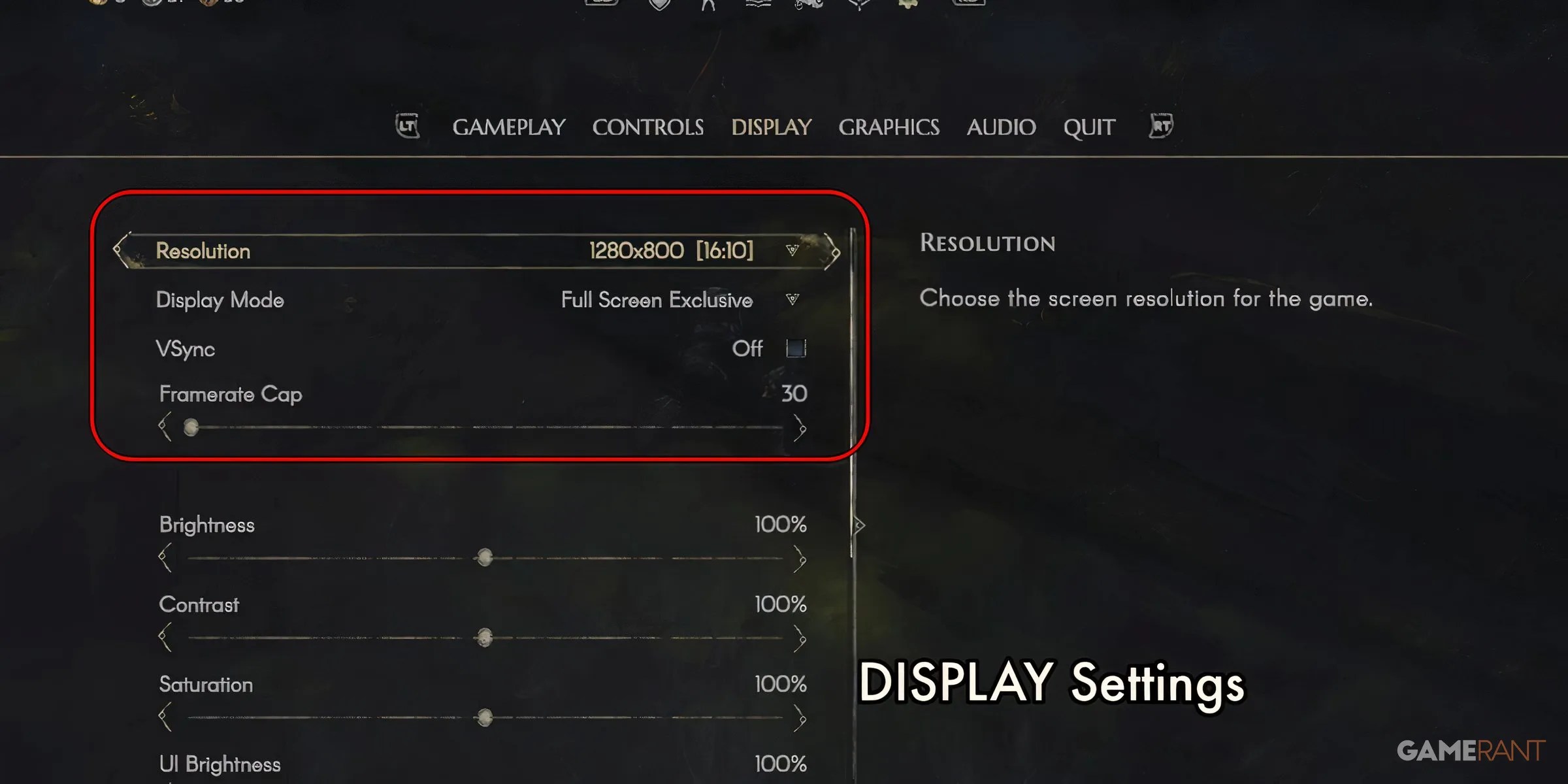AsNo Rest for the Wickedcontinues its time in Early Access, it continues to receive updates that improve its overall performance. With the game’smost recent major update, it was even granted the coveted ‘Verified’ status on Steam, meaning that it works seamlessly onSteam Deck. While this news was great for those players anxiously waiting for the news that they could play Moon Studio’sfollow-up to theOrifranchiseon their favorite handheld, the reality of the situation left much to be desired. Unfortunately, running the game at default settings makes the game essentially unplayable on Steam Deck, regardless of the Verified status. However, there are some small changes a player can make that will greatly enhance the overall experience, albeit with a noticeable downgrade to the visuals and framerate. This guide will give players thebest Steam Deck settings forNo Rest for the Wicked,which will allow players to finally experience uninterrupted play sessions.
Best Steam Deck Settings for No Rest for the Wicked
Can I Play No Rest for the Wicked on Steam Deck?
Players looking to know whether they canplayNo Rest for the Wickedon Steam Deckwill be happy to know that yes, technically, you can play the game on Steam Deck. However, those that are simply looking to download the game and jump in will be sorely disappointed with the results. Despite being newly verified, the game still regularly crashes, slows to a crawl during cutscenes and intense combat, and generally does not function when using the default settings. Listed below are the steps you can take to ensure the best possible experience.
Steam Deck Settings:
There are two key settings within the Steam Deck’s performance menu that players will want to adjust before playingNo Rest for the Wicked:
Unfortunately, the game just does not seem to want to stay running when locked to anything higher than 30 FPS. Some players may consider this a deal-breaker, but it is important to state that the game still plays incredibly well at this frame rate. It is a testament to Moon Studio’s incredible combat design and implementation that it still feels very smooth locked to 30 FPS. Switch the Per-game profile on, as it will be a helpful way to avoid switching the settings every time you play.

In-Game Settings:
Display:The first menu that players will want to adjust settings is the Display section.
Graphics:Head to the next section on the settings menu, titled Graphics.

With these settings, using a 512 GB OLED model Steam Deck, we were able to drastically lower the rate of crashes, drops, and freezing. While it isn’t perfect, the game becomes playable. It is important to note that, despite the settings, the game still looks great.No Rest for the Wickedis a brilliant game which deserves to be played. With these settings, those who use a Steam Deck will get to experience this incredible game and join Moon Studios as they build the game out in Early Access.